- Click the Consignment GROSS SALES link in the left
menu to continue.
- Select the required search criteria. To have the report
emailed instead of displayed, check Email My Results.
Click the SUBMIT button.
- On the Gross Sales by Dept/Vendor screen, click on the Dept link to
view Gross Sales by Style.
- On the Gross Sales by Style screen, click on the Mark Style link to
view Gross Sales by Style by Location.
- On the Gross Sales by Style by Location, click on the Location link to view Gross Sales by UPC.
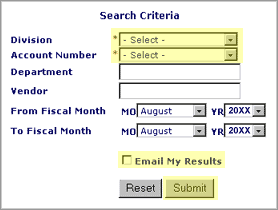
- Click the Consignment TRANSACTION SUMMARY link in the left menu to
continue.
- Select the required search criteria. To have the report emailed instead
of displayed, check Email My Results. Click the SUBMIT button.
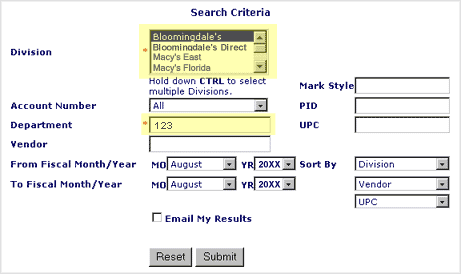
- On the Transaction Summary by Department/Vendor screen, click on your
vendor account link to view the Transaction Summary by Style.
- On the Transaction Summary by Style screen, click on a Mark Style
link to view Transaction Summary by PID/UPC.
- On the Transaction Summary by UPC screen, click on a UPC link to view
Transaction Summary by Location.
- Use the back button on your browser to return to the Transaction Summary
by Style screen to view additional sales by UPC.
You can use the Printable Version in either Gross Sales or Transaction Summary to view your account without having to “page” through the detail.
- Click on the Printable Version link to view that screen in it’s
entirety.
- You will now have a separate screen that resembles an excel document.
- Scroll down to view the details.
- You cannot click on any links from the Printable Version; you must
close this screen and navigate to the specific screen needed.
- See below to transfer from Printable Version to an excel document.
To download MacysNet Automated Consignment System to an excel document
- You must be in the Printable Version screen, see above
- Click on Edit, Select All on your desktop
- Click on Edit, Copy on your desktop
- Open an Excel document on your desktop
- Click on Edit, Paste in your Excel document
- Highlight the beginning rows until you reach the “PID, Mark
Style, Class” line
- Delete the highlighted rows, this is your MacysNet account information
- If necessary, click on Data on your desktop. If not needed go to step
10
- In Data, click on Text to columns, follow the prompts on your desktop
- Sort your MacysNet Sales Reporting data to suit your needs